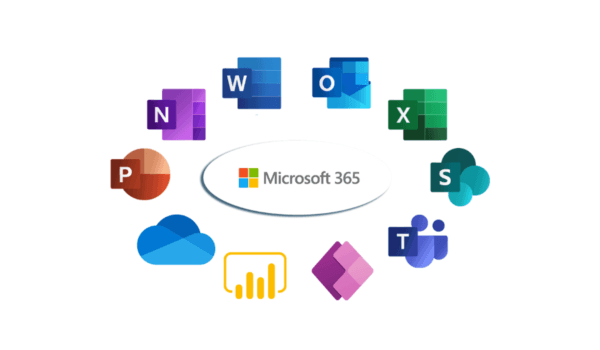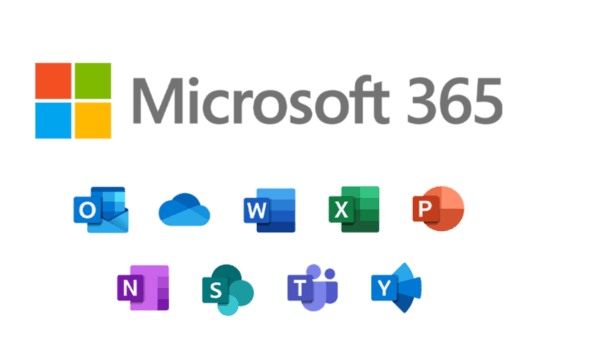How to Back Up Office 365 Mailbox – Simply!
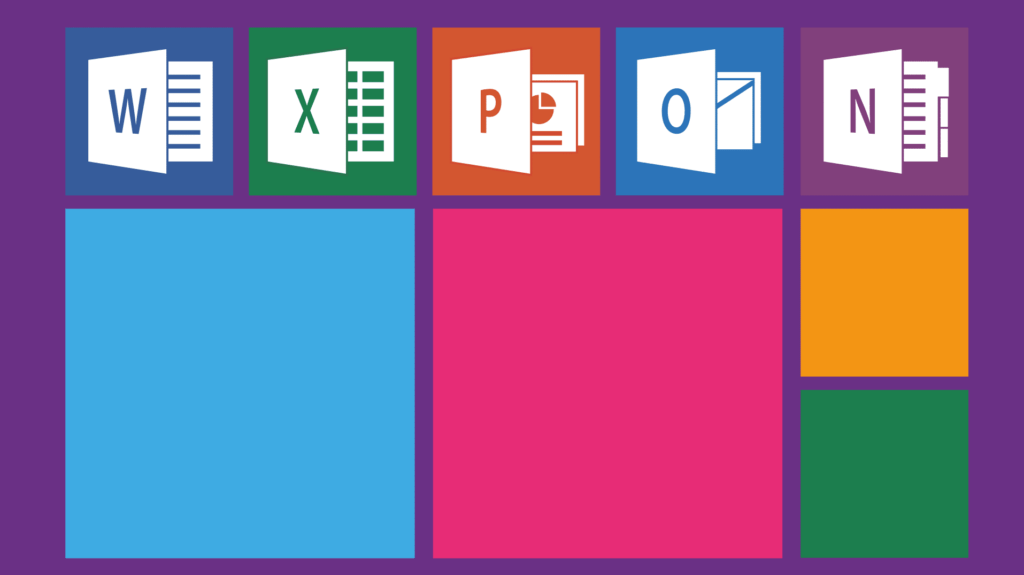
“How does Office 365 back up my data?” is one of the most frequent Google search terms (type it in and see). But it must also be one of the most disappointing, because the answer it reveals is, quite simply, “it doesn’t”.
Microsoft makes absolutely no guarantees about the retention of the data you entrust to it – indeed, the Microsoft Shared Responsibility Model makes it quite clear that backup is always your responsibility, not theirs, as we explore in this previous post.
It goes without saying, then, that this extends not just to documents, PowerPoint files and spreadsheets and the like, but also to the Outlook email that you use as part of the Office 365 (now officially renamed Microsoft 365, incidentally) service.
But whilst there is no true data backup service provided for your email (or any other data) within Microsoft 365, there are things you can do within the service to add some (notional!) longevity to your email data.
There’s also an altogether better way of doing things – and we take you through both options, and how to set them up, below.
How to archive – and why it’s not enough
Search online for how to back up Office 365 Outlook emails, and you’ll very quickly see that Microsoft are very keen to talk about “archiving” instead!
Archiving emails is a way of automatically moving older mail from the folders you use every day to designated archive files, called .PST files, based on the age of each email message, (this short video shows you how to set it up). You can also archive messages manually.
Archiving is a handy process for email “housekeeping”, but is it backup? No – and it has multiple disadvantages compared to the latter.
Firstly, it’s not an incremental process – it doesn’t happen automatically at an interval of your choosing, only when the mails reach a certain age, unlike a true backup, which can be set to run daily, twice daily, etc.
Secondly, the .PST file is, by default, still stored locally. If the device is damaged, destroyed, stolen, etc., the archive copy goes with it. (This fundamentally violates the cardinal 3-2-1 backup rule!)
Thirdly, even if the archive file is saved to a cloud location, such as Drive or OneDrive, this does not mean it is backed up, because those are data storage services, not data backup services – they offer neither the retention period, retrieval capability, nor restore speeds that would qualify them as true backup (take a look at our previous post on this).
In a nutshell, if you delete an email in Microsoft 365 that you then badly need to restore several months later – perhaps for a purpose as serious as compliance or litigation – your archiving likely won’t have it and the backup that could have restored it is non-existent.
How to back up emails in Microsoft 365 – and why it’s better than archiving
The obvious question, then, having established that there is no way to truly back up emails within Microsoft 365, is this: is it possible to back them up some other way, using an additional service – and, if so, how does it work?
It makes no sense to back up email separately from the rest of Microsoft 365, so the logical choice is a cloud-to-cloud backup service that will protect all the data within the service – mail, documents, SharePoint, etc.
The benefits of this kind of backup are that it can be set up in minutes and is completely web-based, with no software to install, and no additional credentials required (you connect to the backup by logging into your Microsoft 365 account just once).
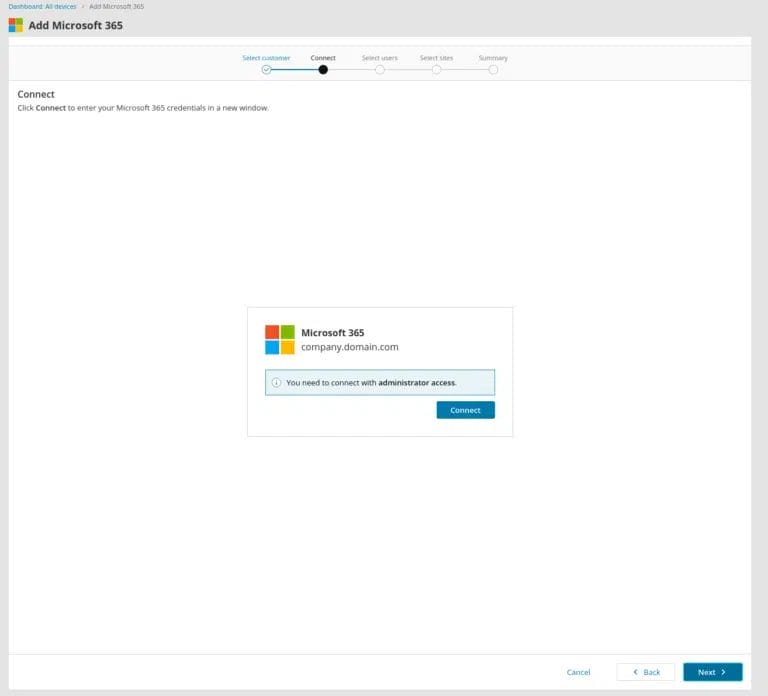
From a simple web-based console, you can set up or change the extent of the backup, and select specific mailboxes, directories and folders, as well as larger data sets, to restore rapidly – in just a few clicks.
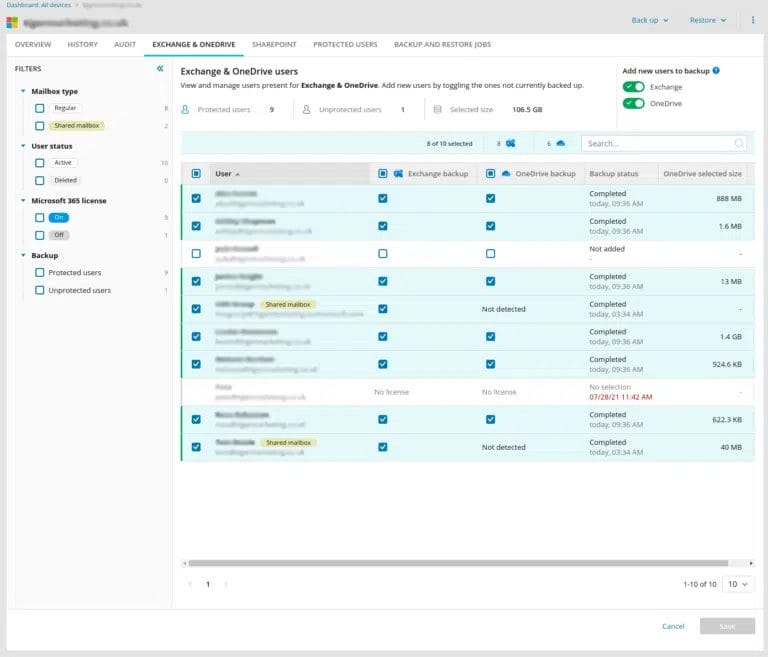
This kind of backup is both automatic, bandwidth-efficient, and secure. Automated backups can be set up to run once or many times a day, and only the changes are backed up, reducing data traffic and making the most efficient possible use of IT resources, so that other business systems and processes are not slowed down or otherwise impacted.
The data itself is 256bit AES encrypted and securely transferred to ISO27001-certified, mirrored data centres – so even if one data centre suffers an outage, data is still accessible and restorable from the mirrored site.
You can search for and rapidly restore individual emails or entire mailboxes, so it’s a world away from squirrelling elderly messages away into an archive and then finding that the business-critical ones you need got deleted last year and never went into the archive in the first place!
And if you’re asking yourself why you even need email backup – or, for that matter, any data backup at all – consider this: in a recent IBM Security report, well over a fifth of data was lost owing to human error, and nearly three quarters was lost owing to cyber-attack. So whether your data is at risk from a hacker, or at risk from an employee, it’s at risk.
And whilst you can’t archive what you’ve permanently deleted, with backup, you can get it back. It’s that simple.