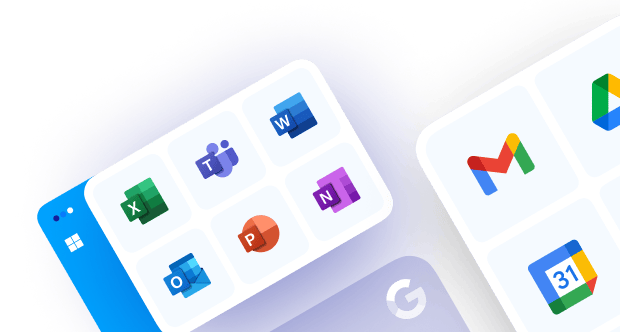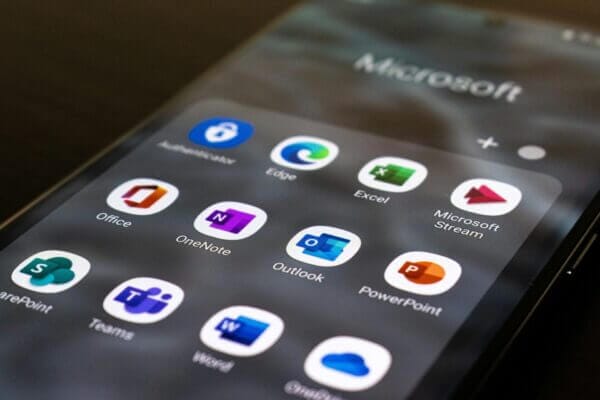Confidently protect your OneDrive
contents from data loss
At BackupVault, our OneDrive Backup Solution is tailored for busy professionals who rely on it for managing important documents, spreadsheets, and collaborative projects. We understand the significance of your work data and the potential risks associated with accidental deletions, system errors, or security breaches.
Your essential OneDrive files are safeguarded and easily recoverable, giving you peace of mind knowing that your valuable data is protected. Our user-friendly interface seamlessly integrates into your workflow so that backups happen effortlessly without disrupting your productivity.
Key Microsoft OneDrive
Backup features
Maintaining compliance with GDPR, CCPA, and Governance Standards
At BackupVault, we understand the importance of safeguarding your Microsoft OneDrive data while complying with essential regulations like GDPR, CCPA, and other governance standards. Recognizing the sensitivity of your organisation’s OneDrive content, we offer a specialised backup solution meticulously designed to meet these rigorous compliance requirements.
Learn More About Microsoft 365 Backup
Hear from our satisfied customers
Free trial
Sign up today for your free trial and experience unmatched protection for your Microsoft OneDrive data.