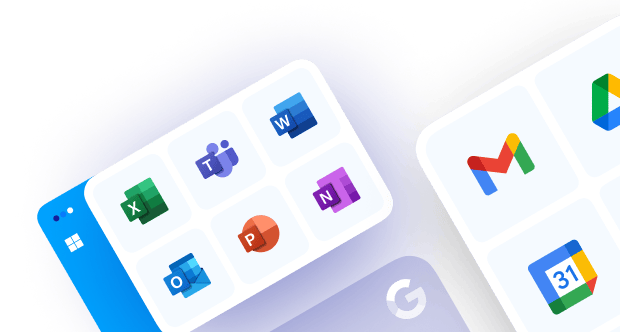Does Microsoft Back Up Teams Data?
While Microsoft Teams is integral to daily communication, its native backup tools fall short when it comes to comprehensive protection. Microsoft offers retention policies for messages and files, but these are limited:
- Short retention periods: Deleted messages and files can be permanently lost after a certain period.
- Limited recovery options: Teams data can’t be fully restored to a specific point in time, leaving gaps in recovery.
- No protection for deleted or modified channels: When entire channels are deleted, they’re typically unrecoverable.
- No backup for private messages or chats: These aren’t included in the standard retention policies.
To ensure your Teams data is safe and fully recoverable, you need a dedicated backup solution. Microsoft 365 backup provides long-term protection and full restore capabilities, giving you peace of mind.
What Data Is Stored in Microsoft Teams – and Where?
- 1:1 and Group Chat Messages
Stored within the Teams app, these are vital for ongoing communication. -
Channel Messages
Messages exchanged in team channels are central to project collaboration. - Files
Stored in SharePoint or OneDrive, depending on the context of the file. - Wiki and OneNote
These are typically stored in SharePoint, supporting collaborative note-taking and information sharing. -
Calendars and Mailboxes
Managed within Exchange Online, these are crucial for scheduling and communication. -
Recordings and Third-Party App Data
These can include meeting recordings and data from integrated third-party apps, depending on usage.
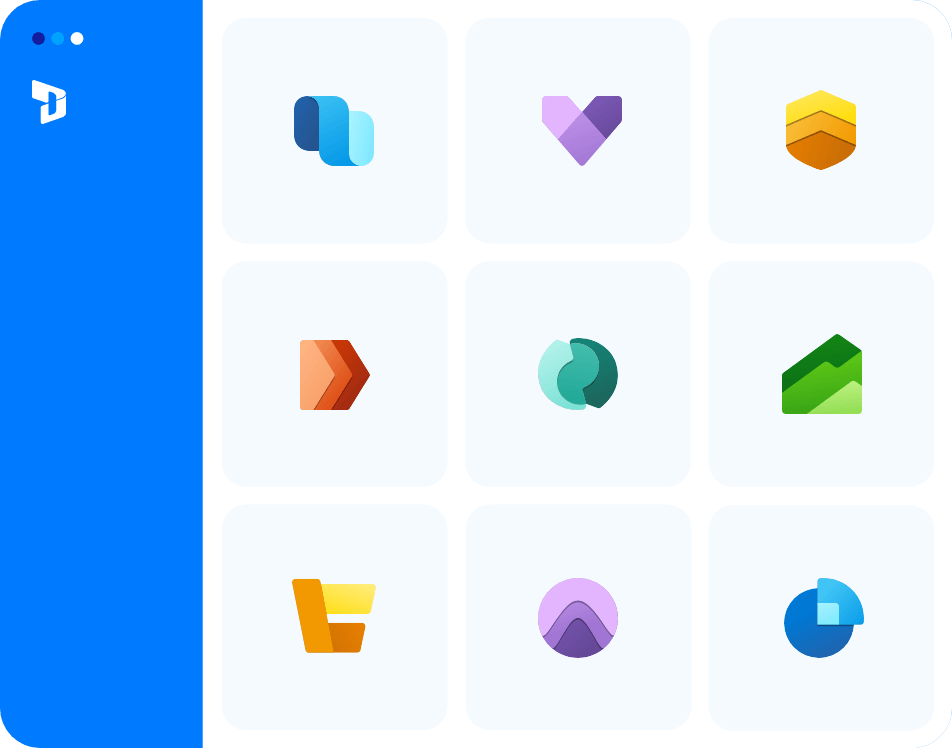
What Happens When Teams Data Is Deleted?
When Teams data is deleted, the consequences can be severe, especially without a reliable backup solution. Here’s what happens:
- Teams/Groups: Deleted after 30 days, making it difficult to recover without a backup.
- Channels: Retained for 30 days, after which they are permanently deleted.
- Files: Remain in the Recycle Bin for up to 93 days, depending on stages and settings.
- Messages: Not retained unless a retention policy or backup is in place.
Without a third-party backup, there is no reliable point-in-time restore for your data. Ensure complete protection with BackupVault’s cloud backup services, designed to keep your Teams data safe and easily recoverable.
Native Microsoft Backup Options (and Their Limits)
Standard Retention (Available in All Plans)
Standard retention covers SharePoint, OneDrive, and Exchange, offering basic data retention:
- Retention: 30–93 days, depending on the service.
- Limitations: No backup for chat messages, and no full-team restore option.
- This approach is suitable for short-term needs but doesn’t provide complete data protection.
Compliance Centre (E3/E5 Plans)
For businesses on the E3/E5 plans, Microsoft’s Compliance Centre offers more control over retention:
- Chat and Channel Messages: Can be retained indefinitely.
- Manual Export: Messages need to be manually exported for retention.
- No In-Place Restore: Data can’t be restored directly in Teams.
- Complex Setup: Configuring retention policies can be complicated and time-consuming.
- This is better for compliance but lacks flexibility for full data recovery.
Admin Restrictions
Admin controls can help prevent users from deleting messages or files, reducing the risk of accidental data loss:
- Prevention: Restrict users from deleting files or messages.
- Limitations: While helpful, this doesn’t replace the need for a proper backup solution.
- Admins can manage access, but a backup is still essential for comprehensive data protection.
Third-Party Backup Tools
For true data protection, third-party backup tools offer dedicated backup and restore solutions:
- Daily Backups: Regular backups to ensure data is up-to-date.
- Point-in-Time Restore: Recover data to a specific time, offering precise recovery.
- Comprehensive Coverage: Includes chat, files, calendars, and mailboxes.
- Admin Control: Provides full admin control for custom retention policies and recovery options.
- Ransomware Protection: Built-in protection to safeguard against ransomware attacks.
- Tools: Afi, Veeam, AvePoint
- Pros: Secure, scalable, and flexible backup with easy restore options.
- Cons: Requires setup and investment.
- For businesses that require complete peace of mind and full data recoverability, third-party backup solutions are the way to go.
To ensure your Teams data is safe and fully recoverable, you need a dedicated backup solution. Microsoft 365 backup provides long-term protection and full restore capabilities, giving you peace of mind.
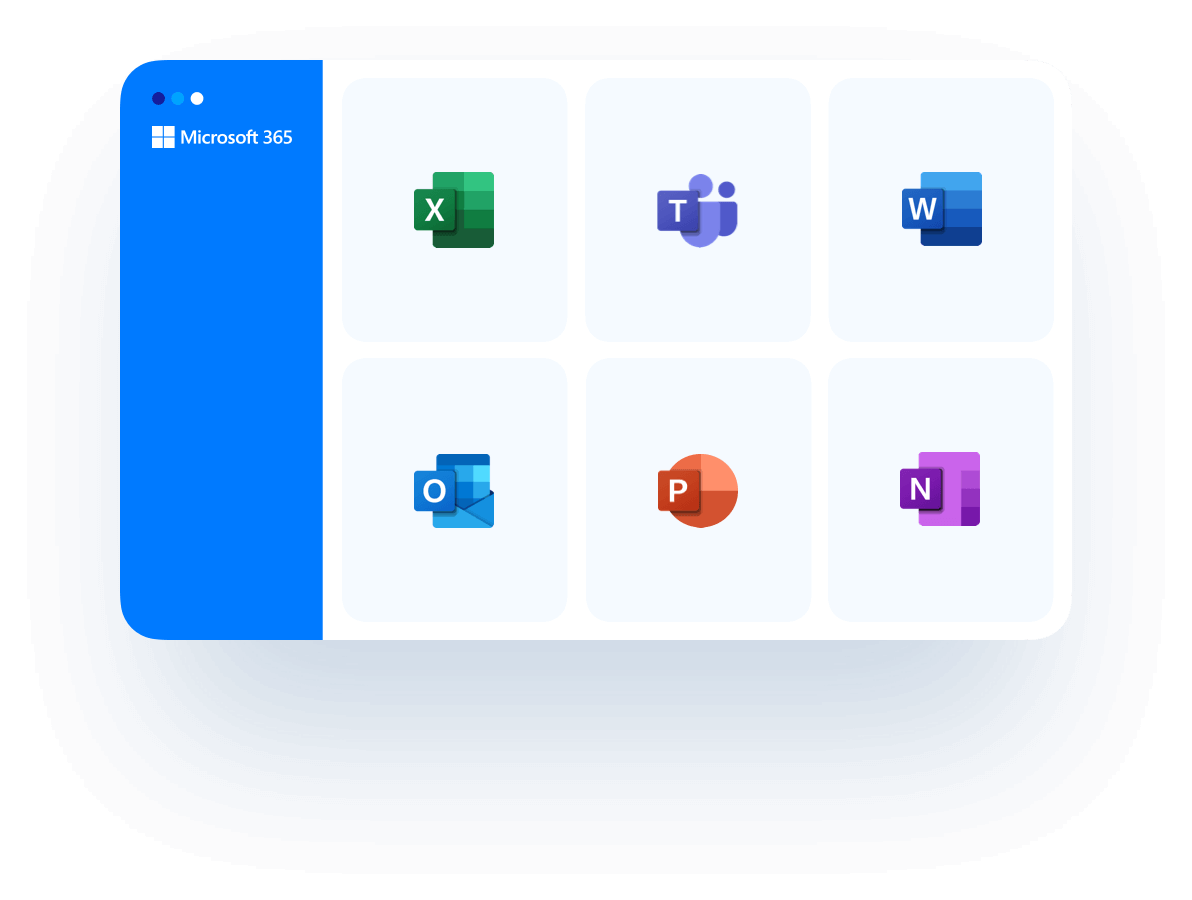
Why Manual and Microsoft Options Aren’t Enough
Microsoft’s native options for Teams data protection have notable limitations:
- No Full Restore for Chats or Channels: Teams chats and channels cannot be fully restored once deleted.
- Short Retention, No Rollback After 30–90 Days: Data is only retained for a limited period, leaving gaps after the retention window expires.
- No Unified Dashboard or User-Level Restore: There’s no centralised control to manage or restore data at the user level.
- Manual and Inconsistent: Retention and recovery methods are manual, complex, and inconsistent, offering no guarantees.
Adopt a dedicated, secure backup solution today to ensure data resilience and business continuity. Start your free trial with BackupVault.
BackupVault’s key Microsoft 365
Teams & Groups Backup features
Comprehensive compliance with GDPR, CCPA, and Governance Standards
We understand that the data within your Microsoft 365 Teams and Groups is subject to stringent regulatory standards. Our service is committed to the security of your MS Teams and MS Groups data, guaranteeing compliance with essential data protection regulations like GDPR and CCPA.
Hear from our satisfied customers
Try a Reliable Teams Backup Tool (Free Trial Available)
BackupVault automates Teams protection with daily backups, easy restores, and ransomware resilience.
Don’t risk losing important data. Start your free trial with BackupVault today.