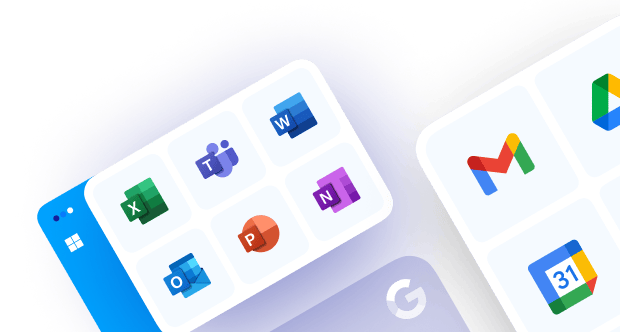Understanding How OneNote
Files Work
OneNote isn’t just a simple file – it’s a layered structure with section groups, sections, pages, and subpages, making it incredibly flexible but also harder to back up.
This complexity means traditional backup methods fall short. Syncing through OneDrive or Teams keeps your data updated across devices, but syncing is not the same as a backup.
If something goes wrong (whether it’s data loss or accidental overwrites) syncing won’t help you recover your notes.
BackupVault provides reliable, secure backups for OneNote, ensuring your data is safe and recoverable, regardless of sync errors or loss.
BackupVault’s key Microsoft
OneNote features
Maintaining compliance with GDPR, CCPA, and Governance Standards
At BackupVault, we prioritise the safeguarding of your Microsoft 365 OneNote data in compliance with essential regulations like GDPR, CCPA, and other governance standards. Recognising the sensitivity of your organisation’s OneNote content, we provide a specialised backup solution designed to adhere to these rigorous compliance requirements.
How to Back Up OneNote
Files Manually
Method |
Pros |
Cons |
|---|---|---|
| Download Entire Folders via OneDrive Web | Easy access, no software required. | Only backs up notebooks, not individual pages. No automation, manual process, risk of incomplete sync. |
| Use OneNote Desktop Export to .ONEPKG Files | Complete notebook backups. | Manual, no scheduling, and .ONEPKG files may be incompatible with other versions or apps. |
| Microsoft’s Built-In Backup in OneNote 2016 Desktop | Regular backups with minimal effort. | Only applies to local notebooks; no version restore, syncing issues may cause incomplete backups. |
Why Manual OneNote Backups
Often Fail
While OneNote offers basic backup options, they come with several limitations:
- Missing Export Options: OneNote doesn’t allow for easy, granular exports, leaving users with limited control over what gets backed up.
- Unopenable Files After Download: Files exported from OneNote or OneDrive can become corrupted or unopenable, especially if they were synced across multiple devices or versions.
- File Integrity and Compatibility Issues: Syncing issues can lead to inconsistent backups, where some notes or sections fail to sync properly, affecting file integrity. Compatibility problems often arise when transferring .ONEPKG files between different versions or apps.
These frustrations are often tied to Microsoft’s API limitations, such as delays in recovery with Teams or Class Notebooks, where syncing can lag behind, resulting in incomplete backups.
What’s Not Backed Up by Default in Microsoft 365
Microsoft 365 doesn’t automatically back up your Teams chat messages, OneNote content, or files shared within Teams or OneDrive. This means that without a dedicated backup solution, your data is vulnerable to loss, and restoring it isn’t always possible.
To fully protect your data, consider using BackupVault for comprehensive, automated backups and reliable recovery.
Hear from our satisfied customers
Try a Reliable OneNote Backup Tool (Free Trial Available)
Data loss in OneNote can lead to lost messages, files, and crucial business information. BackupVault simplifies and automates Teams backup, ensuring your data is secure and easily recoverable.
Don’t risk losing important data. Trust our cloud backup service for complete Teams protection.