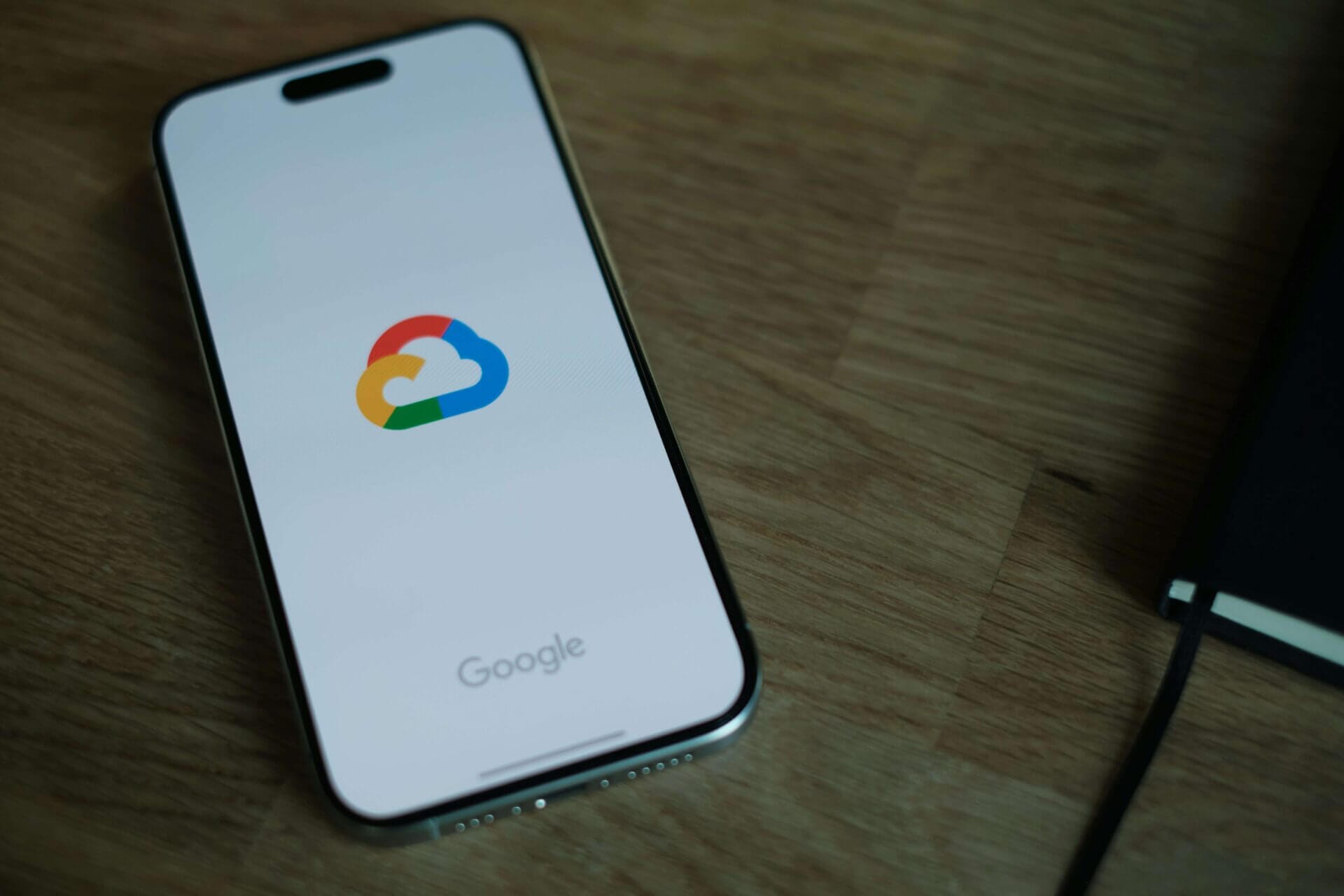
How to Transfer Files from One Google Drive to Another
Written By:

Rob Stevenson
Founder
There are plenty of reasons you might need to move Google Drive files between accounts. Perhaps you’re leaving a workplace or school and want to keep your files. Maybe you’re consolidating multiple Gmail accounts, upgrading to Google Workspace for business use, or simply trying to free up storage space on a personal account.
Whatever the reason, transferring Google Drive data isn’t always straightforward. Google doesn’t offer a simple “transfer all” button for personal Gmail accounts, and even Workspace users face restrictions depending on admin settings. That leaves many users wondering: what’s the best way to move files between accounts without losing important data?
In this guide, we’ll walk through the four main methods for moving Google Drive files. Each has its own pros and cons, and we’ll also explain why for businesses, a dedicated backup solution is often the smarter long-term choice.
Method 1: Share and Change File Ownership (Workspace only)
For organisations using Google Workspace, the cleanest option is to change file ownership. This method transfers files from one account to another without downloading or exporting anything.
Steps:
- Open Google Drive and select the files or folders you want to move.
- Click Share and add the destination account’s email address.
- Assign the new account as an Editor.
- Open Share settings again and choose Make owner.
- Confirm the ownership transfer.
Once complete, the files will belong to the new account, and the original user will either remain as an editor or lose access entirely (depending on settings).
Limitations:
- This method only works within Workspace accounts.
- Admins can block ownership transfer, especially to external domains.
- It isn’t available for personal Gmail accounts.
This is ideal for internal account migrations, but if you’re leaving an organisation and moving files to a personal account, you may not be allowed to transfer ownership at all. If ownership is blocked or a file is deleted, you may need to rely on recovery options—see our guide on how to recover Google Drive files.
Method 2: Use Google Takeout to Transfer to Another Account
Google provides an official tool—Google Takeout—to move or download data. This works for personal Gmail users and Workspace users who need to transfer files to a different account.
Steps:
- Go to takeout.google.com/transfer.
- Sign in with the account holding the files.
- Select which Google services you want to export (Drive, Gmail, Calendar, etc.).
- Enter the destination email address and follow verification prompts.
- Wait for Google to process the export and copy the data across.
Things to know
- Transfers can take hours or even days for large accounts.
- The destination account must have enough storage space for the files.
- Shared with me files won’t transfer—you’ll need to manually copy those.
- Exports may be split into multiple archives, which can be confusing to organise.
Takeout is useful for personal account migrations, such as moving school files to a private Gmail after graduation. However, it’s not practical for ongoing transfers or large-scale business migrations.
Method 3: Download and Upload Manually
The oldest and simplest option is to download files to your device and then upload them to the new account.
Steps:
- Open Google Drive and select the files/folders you want to move.
- Right-click and choose Download. Google will compress them into a ZIP file.
- Extract the files on your local device.
- Log in to the new account and upload them to Drive.
When to use this method:
- If you only need to move a handful of files.
- If you’re on a personal account with no ownership transfer.
- If you want to reorganise files as you move them.
Limitations:
- Requires local storage—impossible for large drives without enough disk space.
- Uploads can be painfully slow on weak internet connections.
- Folder structures may not always stay intact after download/upload.
This method is practical for small transfers, but not for moving hundreds of gigabytes of business data.
Method 4: Use a Managed Migration Service
For larger or complex moves, opt for a managed migration with AvePoint Fly delivered by BackupVault. Our specialists plan, map and execute the transfer cloud to cloud, minimising disruption and maintaining structure and access.
Benefits:
- 100% cloud-to-cloud transfer, no local downloads
- Preserves folder structure, metadata and (where required) permissions
- Includes Shared Drives and “Shared with me” items
- Handles large data sets and throttling efficiently
- Supports Google Workspace ↔ Microsoft 365, and cross-tenant Microsoft 365 → Microsoft 365
- Pre-migration discovery, mapping and pilot runs
- Auditable process with detailed reporting
Considerations:
- Paid professional service
- Requires administrative authorisation/consent
- Some planning and scheduling needed for optimal cut-over
A one-time migration moves your data, but ongoing protection still matters. BackupVault also provides continuous backup for Google Workspace and Microsoft 365, with point-in-time restores and the ability to restore into another account or tenant whenever needed.
Why backup beats one-off transfers for businesses
Transfers move files once. Backups protect your data continuously.
Here’s how they compare:
| Feature | One-time transfers (share/export/native tools) | Ongoing backups (BackupVault) |
| Primary purpose | Move files between accounts | Protect data long term |
| Coverage | Often files only; may miss Shared Drives, chats, meetings | Gmail, Drive, Shared Drives, Contacts, Calendars and more |
| Frequency | Manual, one-off | Automated daily backups |
| Restore options | Limited, little or no granularity | Granular restore of single items, folders or whole accounts |
| Compliance support | Minimal | GDPR-ready, UK-based storage and audit trails |
| Risk protection | No protection against deletion or ransomware | Encryption, retention and point-in-time recovery |
| Best for | Simple personal moves | Businesses that need resilience and compliance |
Instead of scrambling to transfer or recover lost files, businesses can rely on Google Drive backup from BackupVault for long-term resilience.
Try BackupVault Free
Whether you’re moving files during a migration or protecting your Workspace for the long term, BackupVault ensures your data is secure, compliant, and recoverable.
With automated, encrypted backups of Gmail, Drive, Shared Drives, Contacts, Calendars, and more—stored in UK-based data centres—you’ll never have to worry about lost files again.
👉 Start your free trial today with Google Workspace Backup or explore our full range of cloud backup solutions.
Your Google Drive data deserves more than a one-time transfer—it deserves complete protection.


